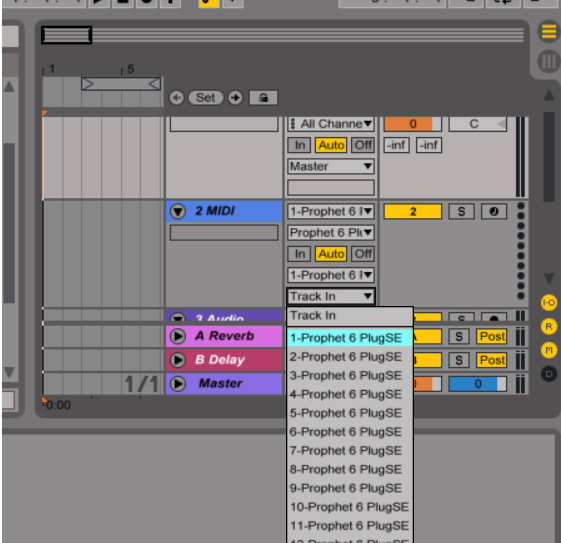The PlugSE is designed to serve as a bridge between the host and the synth and in principle the Prophet 6 should be connected directly to the PlugSE via MIDI. By default, most of the VST hosts are set to grab all MIDI ports on startup and this may create a connection problem for PlugSE users.
If you are using a Windows PC many MIDI interfaces including Prophet 6 USB MIDI are
not multi-
Here is what you should do:
-
-
-
-
To establish proper MIDI communication between Prophet 6 and the PlugSE/Editor:
Please make sure that the Global Parameters are set MANUALLY (not through the computer) on Prophet 6 as follows:
MIDI Channel: ALL (ALL)
Param Xmit: NRPN (nr)
Param Rcv: NRPN (nr)
MIDI Control: ON (On)
MIDI Sysex: MIDI (Nid) or USB (USb) depending on your connection
MIDI Out: MIDI (Nid) or USB (USb) depending on your connection
Also, please make sure that the MIDI track channel has the same MIDI channel as the Prophet MIDI Channel or the Prophet 6 MIDI channel is set to ALL.
-
USING PROPHET 6 PLUGSE IN ABLETON

-